
LinkedIn has become a job/candidate search tool heavily used today by hiring managers, recruiters, and candidates seeking career opportunities. It is also a channel that can be used to seek new customers, partners, or investors by businesses. The primary usage of it is to expand your networks and polish your brand!
“90% of recruiters use LinkedIn on a regular/daily basis!”
It is an unconventional method to position yourself not only as an industry expert but also as an influencer. To do so, there are several basic steps you’ll have to act on to create your personal yet professional brand.
Step 1: Profile Picture & Background Banner
▪ Professional headshot of high quality (preferably 400x400px)✓ Employers/hiring managers/recruiters get put off when they come across profiles with selfies as their profile pictures. Don’t EVER use selfies!✓ It is your chance to show the best version of yourself, so put some effort into it!▪ Background banner (optimal size of 1584x396px)✓ The banner should represent you or the company you work for✓ It could also highlight your professional interest or passion
“14x more likely to be viewed if you have a photo!”
Step 2: Headline and Summary
▪ Professional Headline – Who are you in one sentence! Write an attention-grabbing headline!✓ The headline should be 120 characters or less✓ Be original and creative but direct, concise, and informative✓ Show value and passion✓ Explain what it is you do and/or what you are looking for on LinkedIn✓ Use the most relevant keywords, this will better help in seeking professional in your related field of specialization
1. Tailor it to your audience2. Include your value proposition3. Use your prospect’s language4. Avoid bragging
Examples:

▪ Summary – Extension to your headline, the part where you get to differentiate yourself!✓ 40 words or more✓ Like your headline, make sure to use relevant keywords✓ Keep it brief and interesting!✓ Focus on career accomplishments✓ Update summary as regular as possible✓ Opportunity to add high-quality media such as images, videos, documents, and links✓ Your summary is how you make sure you show up in search (when recruiters search the relevant keywords, your profile has a better chance of showing up)
Step 3: Work Experience/Workplace information
▪ Thorough description regarding your past or current position duties/responsibilities▪ Capture key accomplishments▪ Use bullet points to outline your contributions (makes it for easier reading) or short business summaries▪ Don’t necessarily have to list all previous jobs, focus only on those that benefitted you the most or most relevant to your current position▪ Add a work-related photo or video if you have any!
“12x more likely to be viewed if you have more than one position listed!”
Step 4: Skills and Endorsement
▪ Include a mix of high level and niche skills▪ Update frequently – when you learn a new skill, don’t forget to update it on LinkedIn and have your friends and co-workers endorse you▪ Think about relevant keywords again!▪ An endorsement is a way to prove that you do have the understanding and ability to perform the skills listed
Step 5: Volunteer Experiences & causes
▪ Include any previous or current volunteer experiences you might have ✓ Equivalent to formal work experiences
“50% of hiring managers regard volunteer experiences as important as previous work experiences”
Step 6: Edit your URL
▪ Having a clean URL helps boost your searchability both on LinkedIn and Google (SEO booster)
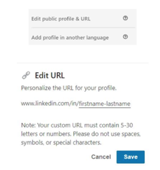
Key Tips: Certifications
▪ Showcase your list of certificates if you have any!▪ If you don’t, it will be good to consider taking short courses and obtaining one or two to add to your portfolio▪ Additional value to give you an extra edge▪ Hubspot and Google Academy provide courses that will give you certificates with your name, content of the certification, and certification expiry dates
Key Tips: Recommendations
▪ Keep recommendations brief▪ Highlight core skills, preferably include a time frame and relationship▪ You can request and give recommendations for your choice

Key Tips: Advanced Search Filters
▪ Type a search term in the search bar. e.g. retail sales▪ The advanced filter will appear below the search bar▪ Narrow search to people, jobs, content, companies, schools, and groups▪ People advanced filters allow you to search through connections (1st,2nd, and/or 3rd), locations, companies, and more (apply filters of your choice)

Key Tips: Personalize Connection Request
▪ Add a note to explain why you will like to connect with them▪ It is more personable and cuts straight to the chase (e.g. potential partnership proposal)▪ Mobile version: select “personalize invite” for the same feature
Key Tips: Download Data
▪ Navigate to “settings & privacy▪ On the privacy tab, scroll down until you find “download your data”▪ Either choose “The works” for all individual files or “Pick and choose” to select data files you’re most interested in
Check out our focus group by last Friday!







留言